大まかな構造
1、以下ようにのバンドルを用意する(+はディレクトリ、・はファイル)+ウィジェット名 ・ウィジェット名.html ←HTML:初期設定を記述する ・ウィジェット名.js ←JavaScript:動作を定義する ・ウィジェット名.css ←スタイルシート:テキストや画像の配置やフォントなどを定義する ・Icon.png ←アイコンの画像 ・Default.png ←背景画像 ・Info.plist ←インフォメーション:ウィジェット名や作者情報などを記述する +images 画像1.png ←必要なとき 画像2.png
2、「+ウィジェット名」に 「.wdgt」 をつけて「ウィジェット名.wdgt」にするサンプル(05017.widget)の説明
05017.widget(zip)(864K)のダウンロード 05017.widget は簡単なアニメーションを表示するプログラムです ウィジェットの右下に表示されるボタンを押す事でアニメーションの切り替えが可能です だれでも簡単に拡張(アニメーションの種類をふやしたり)できるように作ったつもりです ここでは、この05017.widget を例にDashboardウィジットの作り方を説明します まずはディレクトリの構造です+05017.wdgt ・05017.html ←HTML:初期設定を記述する ・05017.js ←JavaScript:動作を定義する ・05017.css ←スタイルシート:テキストや画像の配置やフォントなどを定義する ・Icon.png ←アイコンの画像 ・Default.png ←背景画像 ・Info.plist ←インフォメーション:ウィジェット名や作者情報などを記述する +images ・Default_reverse.png ←裏面の画像 ・done.png ←doneボタンの画像 ・done_pressed.png ←doneボタンが押された時の画像 +Chica ←アニメーション「Chica」用の画像 +Chiyo ←アニメーション「Chiyo」用の画像 +Haduki ←アニメーション「Haduki」用の画像 +Hituji ←アニメーション「Hituji」用の画像 +Mika ←アニメーション「Mika」用の画像 +Minaduki ←アニメーション「Minaduki」用の画像 +Satsuki ←アニメーション「Satsuki」用の画像
注意 1、使用する画像は全てpng形式に変換しましょう 2、「Icon.png」は名前を変えては行けません 3、ダウンロードしたファイルのコメントはすべて英語(しかも文法めちゃくちゃ)です05017.html 〜初期設定を記述〜
ではさっそく、HTML文書から作ります<HTML> <HEAD> <!-- スタイルシートを読み込む--> <STYLE type="text/css"> @import "05017.css"; </STYLE> <!-- JavaScriptを読み込む --> <SCRIPT type='text/javascript' src='05017.js' charset='utf-8'/> </HEAD> <!-- 設定は05017.css内の「body」に従う -- ウィジェトが起動したら05017.js内の「setup()」を呼び出す --> <BODY onload='setup();'> <!-- ウィジェットの表面の定義 表面の名前を「front」にする -- 設定は05017.css内の「#front」に従う -- 表面でマウスが動いたら05017.js内の「mousemove()」を呼び出す -- 表面からマウスが出たら05017.js内の「mouseexit()」を呼び出す --> <DIV id="front" onmousemove='mousemove(event);' onmouseout='mouseexit(event);'> <!-- ウィジェット表面の背景画像を指定 設定は05017.css内の「.backgroundImage」に従う --> <IMG span="backgroundImage" src="Default.png"> <!-- テキストの初期設定 テキストの名前を「worldText」にする -- 設定は05017.css内の「#worldText」に従う -- 初期のテキストを「Mika」にする --> <DIV id="worldText">Mika</DIV> <!-- 画像の初期設定 画像の名前を「pict」にする -- 設定は05017.css内の「.image」に従う --初期の画像を「images」内の「Mika」内の「Mika_1.png」にする --> <IMG id="pict" src="images/Mika/Mika_1.png" class="image" /> <!-- 右下に表示される infoボタンの設定, -- 設定は05017.css内の「#fliprollie 」に従う --> <DIV class='flip' id='fliprollie'></DIV> <!-- 右下に表示される infoボタンの設定, -- 設定は05017.css内の「#flip」と「.flip 」に従う -- ボタンの上にマウスが動いたら05017.js内の「showPrefs()」 -- 表面からマウスが出たら05017.js内の「exitflip()」を呼び出す --> <DIV class='flip' id='flip' onclick='showPrefs(event);' onmouseover='enterflip(event);' onmouseout='exitflip(event)';></DIV> </DIV> <!-- ウィジェットの裏面の定義 裏面の名前を「back」にする -- 設定は05017.css内の「#back」に従う --> <DIV id="back"> <!-- 裏面の背景画像を設定 --> <IMG span="backgroundImage" src="Images/Default_reverse.png"> <!-- 選択リストの設定 選択リストの名前を「worldPopup」にする -- リストが選択されたら05017.js内の「changeWorld()」を呼び出す --> <SELECT id='worldPopup' onchange='changeWorld(this);'> <OPTION value=1>Mika</OPTION> <OPTION value=2>Chica</OPTION> <OPTION value=3>Chiyo</OPTION> <OPTION value=4>Hituji</OPTION> <OPTION value=5>Haduki</OPTION> <OPTION value=6>Minaduki</OPTION> <OPTION value=7>Satsuki</OPTION> <OPTION value=8>J05017</OPTION> </SELECT> <!-- Doneボタンの設定 --設定は05017.css内の「.doneButton 」に従う -- クリックされたら05017.js内の「hidePrefs()」を呼び出す --> <IMG class="doneButton" src="Images/done.png" onclick='hidePrefs()' /> </DIV> </BODY> </HTML>
05017.css 〜テキストや画像の配置やフォントなどを定義〜
HTML文書ではテキストや画像、ボタンなどの初期設定をおこないました 次はスタイルシート「05017.css」を使ってテキストや画像の配置を決めます スタイルシートの書式 〜スタイルの設定〜スタイル名{} HTMLタグのスタイルを設定します 例、body {} #スタイル名{} id名ごとのスタイルを設定します 例、#worldText {} .スタイル名{} class='スタイル名' で呼び出されるスタイルです 例、.backgroundImage
〜フォントの設定〜font: ピクセル数px "フォント名"; テキストの大きさとフォントを指定します 例、font: 20px "Lucida Grande"; font-weight: フォントの形式; テキストの形式を指定します 例、font-weight: bold;(太字) text-align: テキストの位置; テキストの位置を指定します 例、text-align: left;(左寄せ) color: テキストの色; テキストの色を指定します 例、color: white;(白)
〜位置とサイズの設定〜
margin: ピクセル数; 余白の設定
position: absolute; 位置を自分で設定するという意味
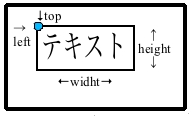 top: ピクセル数px;
left: ピクセル数px;
height: ピクセル数;
width: ピクセル数;
top: ピクセル数px;
left: ピクセル数px;
height: ピクセル数;
width: ピクセル数;
05017.js 〜動作の定義〜
全部説明するのは面倒なので、それぞれのメソッドの大まかな説明に留めますsetup(): ウィジェットが開かれたときに呼び出される ウィジェットの初期設定を行う changeWorld(): 裏面のリストが選択されたときに呼び出される 選択肢によって表示テキスト、アニメーションの画像名、画像の枚数を変える 最後に選択したテキストを記憶させる changeImage(): setup()またはchangeWorld()から呼び出される アニメーションの設定 showPrefs(): 表面の右下のボタンがクリックされたときに呼び出される 裏面を表示 hidePrefs(): 裏面のdoneボタンがクリックされたときに呼び出される 表面を表示 makeKey(): changeWorld()から呼び出される Keyを作る removed(): ウィジェットがDashboardから削除されたときに呼び出される focused(): フォーカスされたときに呼び出される blurred(): フォーカスされなくなったときに呼び出される mousemove (): 表面でマウスが動いたときに呼び出される animate()を使って右下のフェードイン(表示)を表示する mouseexit (): 表面からマウスが出たときに呼び出される animate()を使って右下のボタンをフェードアウト(非表示)する animate(): mousemove ()やmouseexit ()から呼び出される フェードアウトやフェードイン時のアニメーションを提供する limit_3 (): animate()から呼び出される enterflip(): 右下のボタンの上にマウスが乗ったときに呼び出される exitflip(): 右下のボタンの上からマウスが出たときに呼び出される
/***********************************/ // SAVING AND RETRIEVING PREFERENCES /***********************************/ // setup() is run when the body loads. It checks to see if there is a preference for this widget // and if so, applies the preference to the widget. function setup() { if(window.widget) // always check to make sure that you are running in Dashboard { // The preferences are retrieved: var worldString = widget.preferenceForKey(makeKey("worldString")); if (worldString && worldString.length > 0) // if the retrieved preferences are not empty, { // they are restored. document.getElementById("worldText").innerText = worldString; var imgname = worldString; document.getElementById("pict").src = "images/" + imgname + "/"+ imgname + "_1.png"; if( worldString == "Mika") // if Goodbye is the retreived value... { document.getElementById("worldPopup").selectedIndex = 0; // set the popup to reflect that. } } setInterval(changeImage,150); } } // changeWorld() is called whenever a menu item is chosen in the widget's preferences. It queries the // menu to find out which option was chosen, applies the change to the widget, and saves the preference. var imgname = "Mika"; var imgpage = 6; function changeWorld(elem) { var world = document.getElementById("worldText"); switch( parseInt(elem.options[elem.selectedIndex].value) ) // find out which option was chosen { case 1: // if option #1 world.innerText="Mika"; // change the front text if(window.widget) { widget.setPreferenceForKey("Mika",makeKey("worldString")); } imgname = "Mika"; imgpage = 6; changeImage() break; case 2: // if option #2 world.innerText="Chica"; // change the front text if(window.widget) { widget.setPreferenceForKey("Chica",makeKey("worldString")); } imgname = "Chica"; imgpage = 6; changeImage() break; case 3: // if option #3 world.innerText="Chiyo"; // change the front text if(window.widget) { widget.setPreferenceForKey("Chiyo",makeKey("worldString")); } imgname = "Chiyo"; imgpage = 2; changeImage() break; case 4: // if option #4 world.innerText="Hituji"; // change the front text if(window.widget) { widget.setPreferenceForKey("Hituji",makeKey("worldString")); } imgname = "Hituji"; imgpage = 13; changeImage() break; case 5: // if option #5 world.innerText="Haduki"; // change the front text if(window.widget) { widget.setPreferenceForKey("Haduki",makeKey("worldString")); } imgname = "Haduki"; imgpage = 12; changeImage() break; case 6: // if option #6 world.innerText="Minaduki"; // change the front text if(window.widget) { widget.setPreferenceForKey("Minaduki",makeKey("worldString")); } imgname = "Minaduki"; imgpage = 17; changeImage() break; case 7: // if option #7 world.innerText="Satsuki"; // change the front text if(window.widget) { widget.setPreferenceForKey("Satsuki",makeKey("worldString")); } imgname = "Satsuki"; imgpage = 14; changeImage() break; case 8: // if option #8 world.innerText="J05017"; // change the front text if(window.widget) { widget.setPreferenceForKey("J05017",makeKey("worldString")); } imgname = "J05017"; imgpage = 6; changeImage() break; } } //changeImage() changing pict's img var imgnum = 0; function changeImage() { var img = imgname; var imgend = imgpage + 1; imgnum++; if(imgnum == imgend) imgnum = 1; document.getElementById("pict").src = "images/" + img + "/"+ img + "_" + imgnum + ".png"; } /*********************************/ // HIDING AND SHOWING PREFERENCES /*********************************/ // showPrefs() clicked preferences flipper show back function showPrefs() { var front = document.getElementById("front"); var back = document.getElementById("back"); if (window.widget) widget.prepareForTransition("ToBack"); // freezes the widget so that you can change it without the user noticing front.style.display="none"; // hide the front back.style.display="block"; // show the back if (window.widget) setTimeout ('widget.performTransition();', 0); // and flip the widget over document.getElementById('fliprollie').style.display = 'none'; // clean up the front side - hide the circle behind the info button } // hidePrefs() clicked done button show front function hidePrefs() { var front = document.getElementById("front"); var back = document.getElementById("back"); if (window.widget) widget.prepareForTransition("ToFront"); // freezes the widget and prepares it for the flip back to the front back.style.display="none"; // hide the back front.style.display="block"; // show the front if (window.widget) setTimeout ('widget.performTransition();', 0); // and flip the widget back to the front } // makeKey() makes the widget multi-instance aware function makeKey(key) { return (widget.identifier + "-" + key); } /***************/ // WIDGET EVENTS /***************/ // removed() when widget is removed from the Dashboard function removed() { widget.setPreferenceForKey(null,makeKey("worldString")); } // focused() when the widget gets key focus function focused() { document.getElementById('worldText').style.color = 'white'; } // blurred() when the widget looses key focus function blurred() { document.getElementById('worldText').style.color = 'gray'; } // Here we register for some widget events if(window.widget) { widget.onremove = removed; window.onfocus = focused; window.onblur = blurred; } // PREFERENCE BUTTON ANIMATION (- the pref flipper fade in/out) var flipShown = false; // a flag used to signify if the flipper is currently shown or not. // A structure that holds information that is needed for the animation to run. var animation = {duration:0, starttime:0, to:1.0, now:0.0, from:0.0, firstElement:null, timer:null}; // mousemove() when mousemove on the front function mousemove (event) { if (!flipShown) // if the preferences flipper is not already showing... { if (animation.timer != null) // reset the animation timer value, in case a value was left behind { clearInterval (animation.timer); animation.timer = null; } var starttime = (new Date).getTime() - 13; // set it back one frame animation.duration = 500; // animation time, in ms animation.starttime = starttime; // specify the start time animation.firstElement = document.getElementById ('flip'); // specify the element to fade animation.timer = setInterval ("animate();", 13); // set the animation function animation.from = animation.now; // beginning opacity (not ness. 0) animation.to = 1.0; // final opacity animate(); // begin animation flipShown = true; // mark the flipper as animated } } // mousemove() when mouseexit from the front function mouseexit (event) { if (flipShown) { // fade in the flip widget if (animation.timer != null) { clearInterval (animation.timer); animation.timer = null; } var starttime = (new Date).getTime() - 13; animation.duration = 500; animation.starttime = starttime; animation.firstElement = document.getElementById ('flip'); animation.timer = setInterval ("animate();", 13); animation.from = animation.now; animation.to = 0.0; animate(); flipShown = false; } } // animate() preferences flipper's fade animation function animate() { var T; var ease; var time = (new Date).getTime(); T = limit_3(time-animation.starttime, 0, animation.duration); if (T >= animation.duration) { clearInterval (animation.timer); animation.timer = null; animation.now = animation.to; } else { ease = 0.5 - (0.5 * Math.cos(Math.PI * T / animation.duration)); animation.now = computeNextFloat (animation.from, animation.to, ease); } animation.firstElement.style.opacity = animation.now; } // limit_3() for animate() function limit_3 (a, b, c) { return a < b ? b : (a > c ? c : a); } // computeNextFloat() for animate() function computeNextFloat (from, to, ease) { return from + (to - from) * ease; } // enterflip() when the info button itself receives onmouseover function enterflip(event) { document.getElementById('fliprollie').style.display = 'block'; } // exitflip() when the info button itself receives onmouseout function exitflip(event) { document.getElementById('fliprollie').style.display = 'none'; }
Info.plist 〜ウィジェットや作者の情報を記述する〜
最後にInfo.plistにウィジェットや作者の情報を記述します Info.plistはXML形式で記述します<?xml version="1.0" encoding="UTF-8"?> <!DOCTYPE plist PUBLIC "-//Apple Computer//DTD PLIST 1.0//EN" "http://www.apple.com/DTDs/PropertyList-1.0.dtd"> <plist version="1.0"> <dict> <key>CFBundleIdentifier</key> <string>j05017.u-ryukyu.05017</string> ←ウィジェットを一意に識別する文字列、ドメイン名を逆にした形式で表します <key>CFBundleName</key> <string>05017</string> ←ウィジェット名 <key>CFBundleDisplayName</key> <string>05017</string> ←ウィジェットバーと「Finder」に表示される名称 <key>CFBundleShortVersionString</key> <string>1.0</string> ←ウィジェットのバージョン <key>CFBundleVersion</key> <string>1.0</string> ←ウィジェットのバージョン <key>CloseBoxInsetX</key> <integer>0</integer> ←閉じるボタンのx座標 <key>CloseBoxInsetY</key> <integer>0</integer> ←閉じるボタンのy座標 <key>MainHTML</key> <string>05017.html</string> ←ウィジェットを実装するメインの HTMLファイル名 </dict> </plist>
ここまで終わればDashboardで実行する事が出来ます あとは実行結果を見ながら様々な修正を加えてください練習問題
練習代わりに05017.wdgtで表示できるアニメーションの数を増やしてみてください JavaScriptとHTMLの記述をよ〜くみたらわかるようにしてあるつもりです 「そんなの楽勝ッス!!」という人は実際にウィジェットを自作して動かしてみましょう 分からない人は下記の「アニメーションの追加法」をご覧下さいアニメーションの追加法
1、アニメーションに使う画像を用意します このとき、画像はpng形式でなければいけません 2、画像に連番を振り、画像名と同じ名前のディレクトリにいれます このとき、画像名は英語にして下さい また、画像名と連番の間にはかならず「_」を入れ、連番は1、2、3、4〜のように振って下さい つまり「画像名_連番.png」という感じにして下さい このとき連番を01、02〜 や 001,002〜のようにすると表示できません 例「Mika」というアニメーションを追加するとき+Mika ・Mika_1.png ・Mika_2.png ・Mika_3.png ・Mika_4.png
3、ディレクトリを 05017.wdgt 内の images ディレクトリ内に入れます 4、次にHTML文書内の「<SElECT>」タグ内に次の記述を追加します<OPTION value=番号>画像名</OPTION>
つまりリストの5番目に「Mika」を追加する場合は 「<OPTION value=5>Mika</OPTION>」を追加します 5、あとはJavaScript内の「changeWorld()」メソッドに次のような記述を追加しますcase 番号: // if option #番号 world.innerText="画像名"; // change the front text if(window.widget) { widget.setPreferenceForKey("画像名",makeKey("worldString")); } imgname = "画像名"; imgpage = 画像の枚数; changeImage() break;
例 全部で6枚の「Mika」をリストの5番目に追加する場合case 5: // if option #5 world.innerText="Mika"; // change the front text if(window.widget) { widget.setPreferenceForKey("Mika",makeKey("worldString")); } imgname = "Mika"; imgpage = 6; changeImage() break;