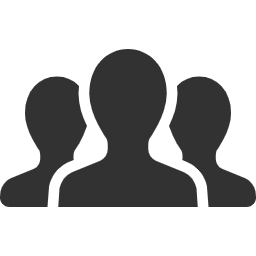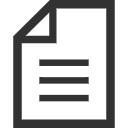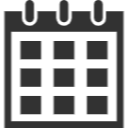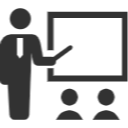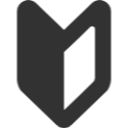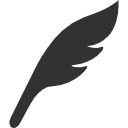Server Access Methods (Shell Login Methods) - Faculty of Engineering, Department of Intelligent Information Systems / Graduate School of Engineering and Science, Department of Information Engineering
This page explains how to access the server using the old system. For the current system’s server access method, please refer to the link below. Server Access Methods (Shell Login Methods)
Login via SSH
- Launch the Terminal and execute the following command: $ ssh eXX57XX@shell.ie.u-ryukyu.ac.jp
- When prompted, enter the password provided by the Information Processing Center.
That’s all about logging in via SSH.
Access from Outside the University
You can access the university’s internal servers from shell.ie.u-ryukyu.ac.jp. Additionally, you can access www.ie.u-ryukyu.ac.jp using the public key encryption method. Below is an explanation of the login method using public key encryption. (If the commands are truncated, scroll horizontally to view them.)
- Create a private key and a public key on your local computer Local$ cd ~ [Enter]
Local$ mkdir .ssh[Enter]
Local$ chmod 700 .ssh[Enter] (To ensure only you have read and write access)
Local$ ssh-keygen[Enter] (Key creation)
Generating public/private rsa1 key pair.
Enter file in which to save the key (/home/foo/.ssh/identity): [Enter]
Enter passphrase (empty for no passphrase): “a random passphrase” [Enter] (Enter some random phrase for authentication during login)
Enter same passphrase again: “a random passphrase” [Enter] (Re-enter the same passphrase)
Your identification has been saved in /home/foo/.ssh/identity.
Your public key has been saved in /home/foo/.ssh/identity.pub.
The key fingerprint is:
aa:aa:aa:aa:aa:aa:aa:aa:aa:aa:aa:aa:aa:aa:aa:aa foo@localhost
- Register the public key on the remote (destination) computer First, send the public key to the remote host. Local$ scp ~/.ssh/id_rsa.pub eXX57XX@shell.ie.u-ryukyu.ac.jp: [Enter] (Enter until the last “:”)
Then, perform the registration process on the remote host.
Local$ ssh eXX57XX@shell.ie.u-ryukyu.ac.jp [Enter]
Remote$ mkdir .ssh [Enter]
Remote$ chmod 700 .ssh/ [Enter] (To ensure only you have read and write access)
Remote$ cd .ssh/
Remote$ touch authorized_keys [Enter] (Create a file for public key registration)
Remote$ chmod 600 authorized_keys [Enter] (To ensure only you have read and write access)
Remote$ cat ~/id_rsa.pub »authorized_keys [Enter] (Register the public key)
Remote$ rm ~/id_rsa.pub [Enter] (Delete the no longer needed key)
Notes on Public Key Encryption
- Please handle the private key with care.
- Creating a key without a passphrase allows passwordless login, but consider the security implications.
- If you find entering the password cumbersome, consider using ssh-agent or similar tools to perform passwordless authentication without sacrificing security.
Information for Administrators
- You can perform root access to each server using smtp.ie.u-ryukyu.ac.jp or mail.ie.u-ryukyu.ac.jp as a starting point.
- Use smtp.ie.u-ryukyu.ac.jp or mail.ie.u-ryukyu.ac.jp to become root and access each server using public key encryption. (Other methods will not allow root access.)