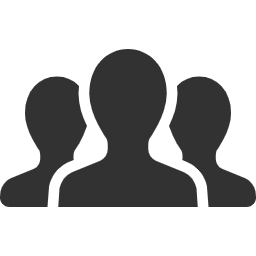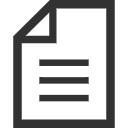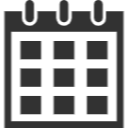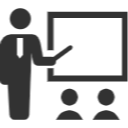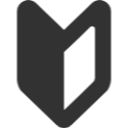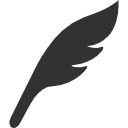Forwarding Email from Gmail - Faculty of Engineering, Department of Intelligent Information, University of the Ryukyus / Graduate School of Engineering and Science, Department of Information Engineering
When forwarding email from Gmail to another mail server
- When setting up email forwarding, please ensure that there are no loops between the forwarding destination and the forwarding source.
- To forward emails from Gmail to another mail server, first, access the Gmail Top page and log in.
- After logging in, select the gear icon on the right-hand side to open the menu, then choose “Settings.”
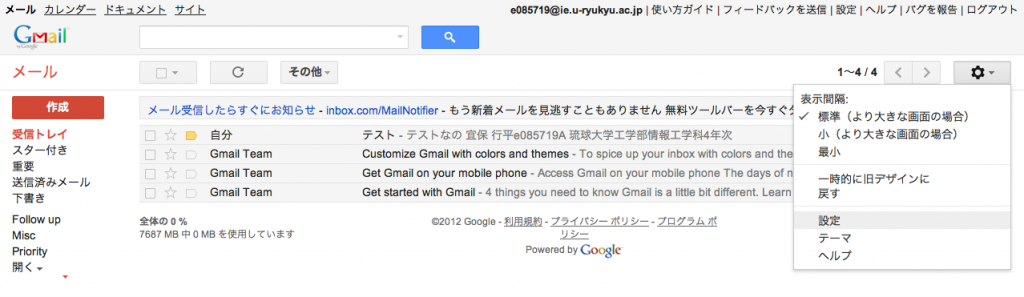
- In the settings menu, select “Forwarding and POP/IMAP.”
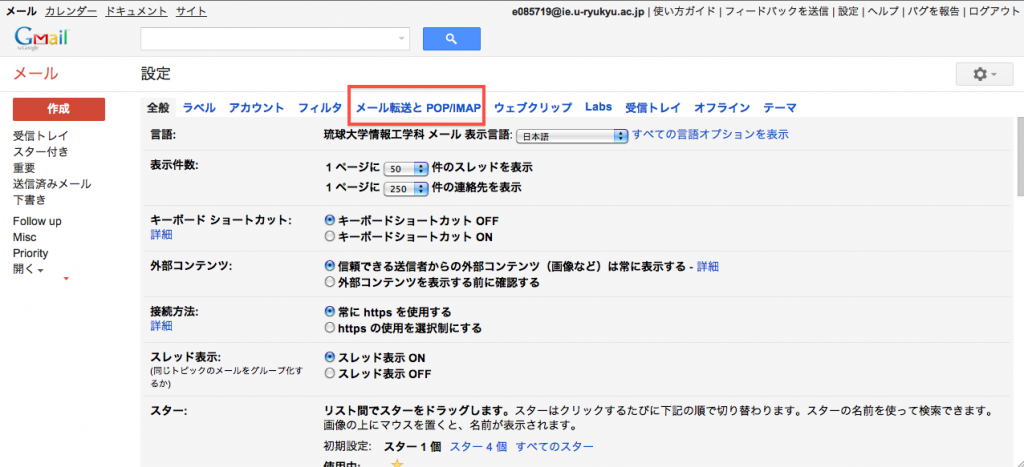
- On the following page, in the “Forwarding” section at the top, select “Add a forwarding address.”
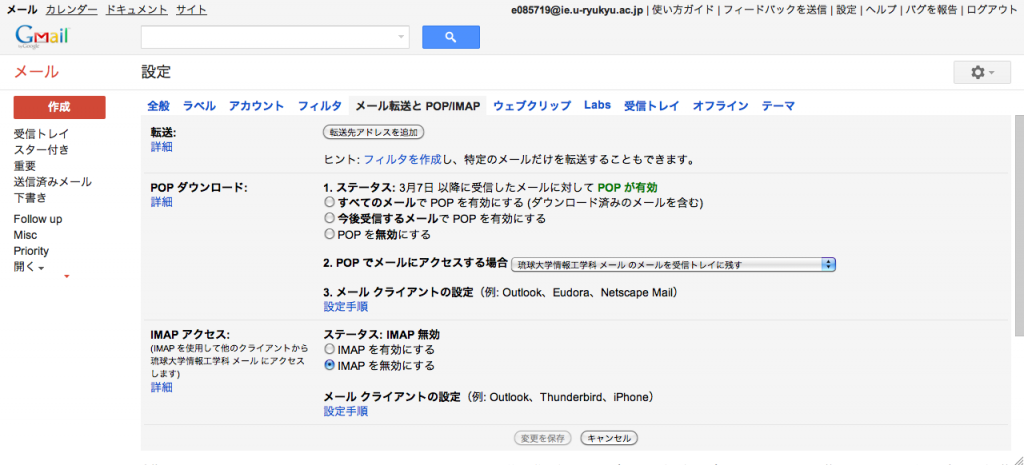
- You will be asked to enter the forwarding address. Please specify the destination address and click “Next.”
- The forwarding address will be shown for confirmation. Select “Proceed” to continue. Now the forwarding address has been specified.
- You can choose the destination for forwarded incoming emails. Change the selection from “Disable forwarding” to your desired option: Keep the email in the inbox, mark it as read, archive it, etc. (If you’re unsure, keeping it in the inbox or marking it as read is recommended.)
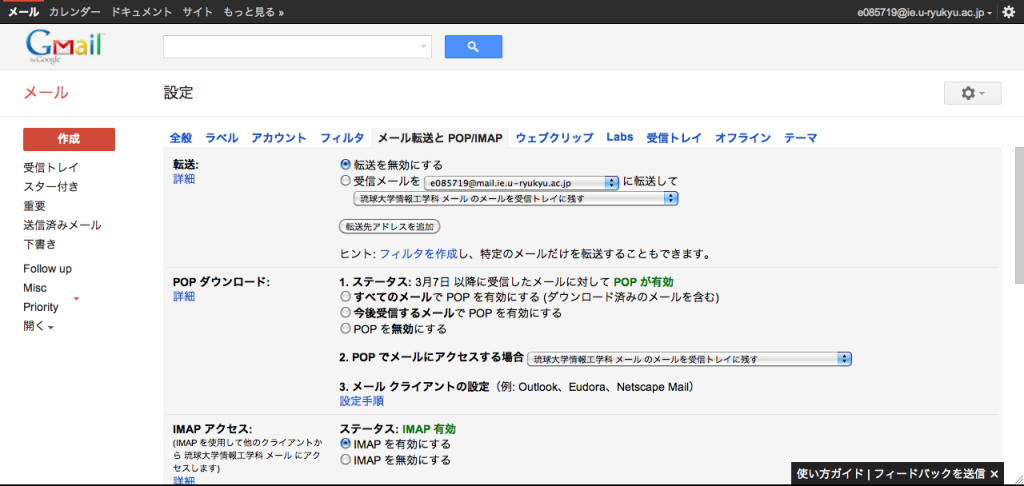
- Finally, select “Save Changes” at the bottom. The settings will not take effect unless you choose this option. With this, the forwarding setup is complete.