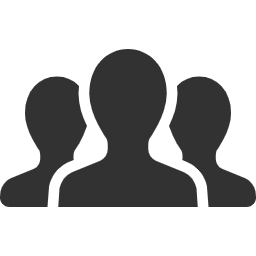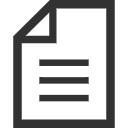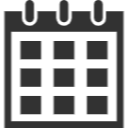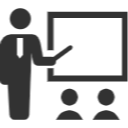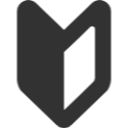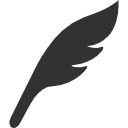Guide to Applying for IP Usage - Ryukyu University Faculty of Engineering, Department of Intelligent Informatics / Graduate School of Engineering and Science, Information Engineering Program
About IP Address Application
To use the wired network within the campus, you need to access the IP and DNS application page to obtain an IP address and register your hostname. Please proceed with the registration on this page. The ID and password to be used for access are the ones provided by the Information Technology Center. (However, for faculty and staff accounts, you should use the course’s local account password.)
IP Address Application Process
- Access the application page
After logging in to the application page, you will see information about the PCs and network devices you have currently registered.
(If you have not registered any devices yet, no information will be displayed.)

- Register a new device
For new registrations, click on [New IP].
You will then see a form like the one below. Please fill in the required information.
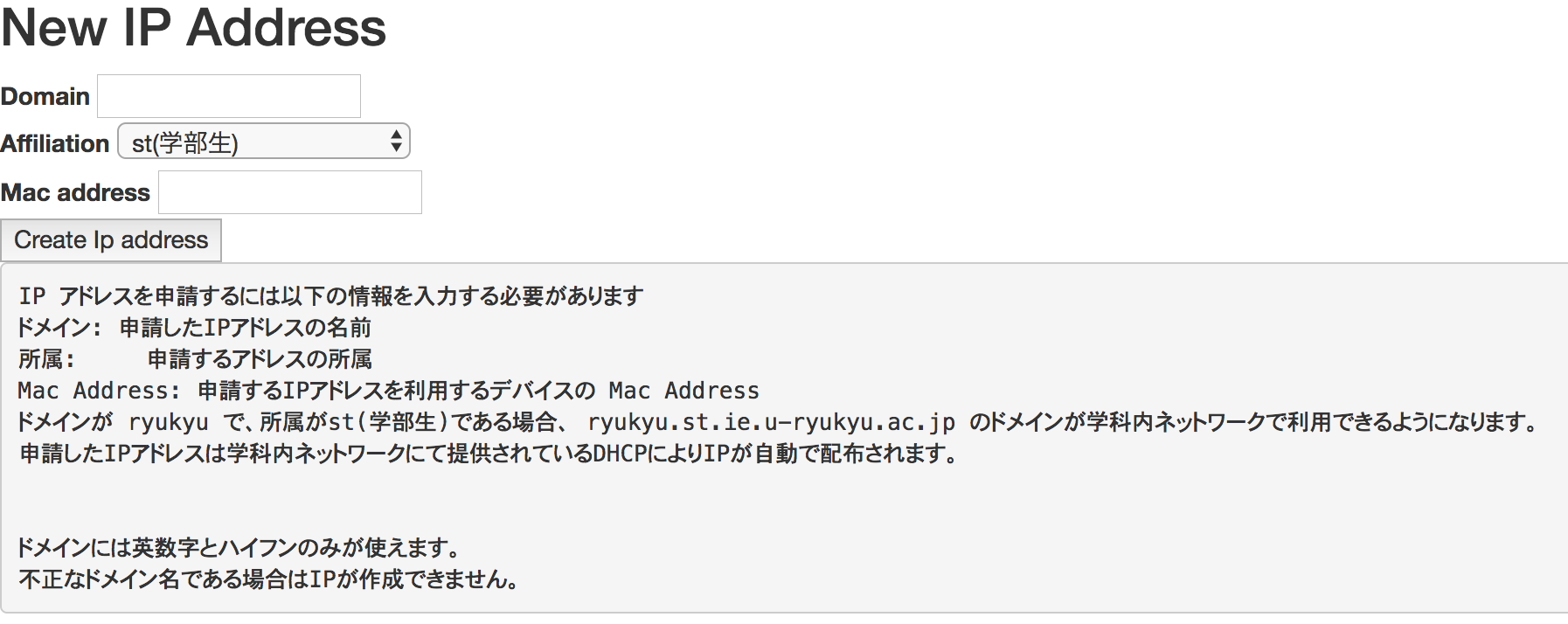
Explanation of Each Field:
- Domain Enter the name (domain) for the requested IP address.
- Affiliation Select your affiliation segment (e.g., undergraduate students (ST)). (Students not affiliated with a specific research lab should choose “Undergraduate Students (ST)”).
- Mac address
You can find the MAC address by using commands like
ifconfigoripconfig. Enter the MAC address as 12 digits separated by colons (e.g., XX:XX:XX:XX:XX:XX).
Finding MAC Address:
- For Macbook: Enter the following command in the terminal.
% ifconfig
In the case of Macbook, the wired interface is usually labeled as en0, so refer to that section.
The alphanumeric string written under the “ether” line represents the MAC address.
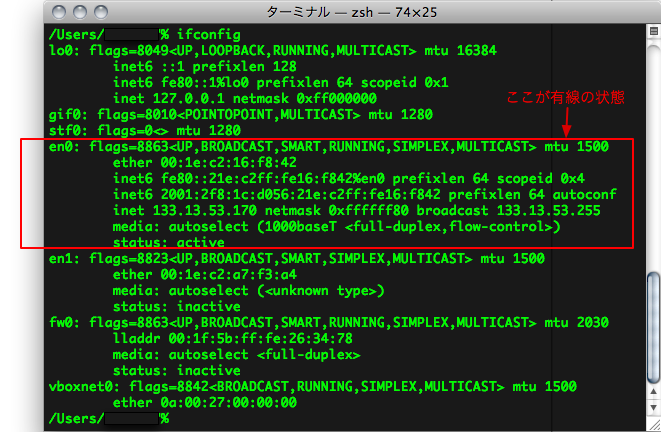
-
For Other Unix/Linux Systems: The MAC address can be obtained using the
ifconfigcommand, similar to Macbook. However, the interface corresponding to the wired connection may vary depending on the hardware, so you need to check it individually. -
For Windows: Open the “Command Prompt” and enter the following command:
% ipconfig /all
The information for the wired connection is listed under “Ethernet Adapter Local Area Connection.” The “Physical Address” mentioned here corresponds to the MAC address for registration. When entering the MAC address on the application page, replace “-” with “:” (MAC addresses with “-” will be invalid). Note: Starting from Windows 7, the default method of generating IPv6 addresses is different. If you apply without any changes, you will receive an IPv6 address different from the one registered for the course. To prevent this, execute the following command in an “Administrator” Command Prompt to change the generation method to EUI-64:
% netsh interface ipv6 set global randomizeidentifiers=disabled
Once you have filled in all the required information, click “Create IP address” to complete the process.