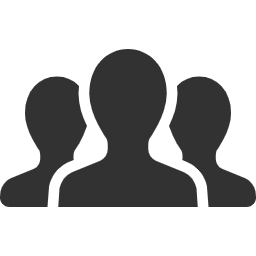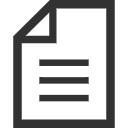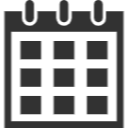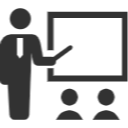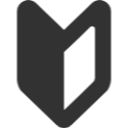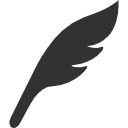Printer Usage Guide
About Network Printers
Network Printers (FujiXerox DocuPrint P50d) are installed in rooms 1-404 and 1-406, and you can print via the network. Only monochrome printing is available. If you don’t have the driver, please download it from the official manufacturer’s website.
Network Printer IP Addresses
Rooms:
How to Use Network Printers
-
First, open the System Preferences.
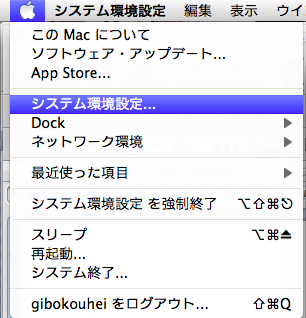
-
Select “Printers & Scanners.”
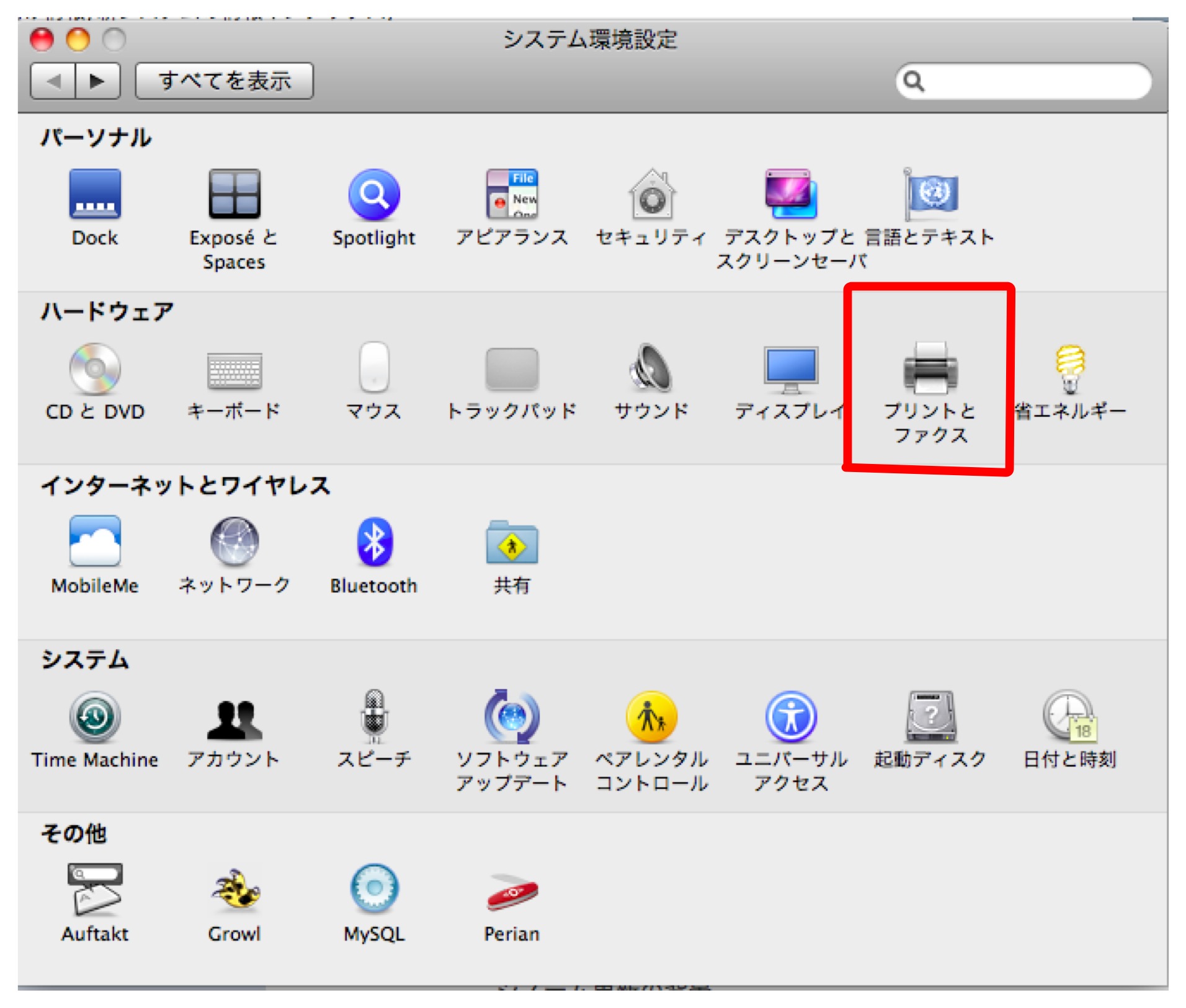
-
Click the ‘+’ symbol in the bottom right corner.
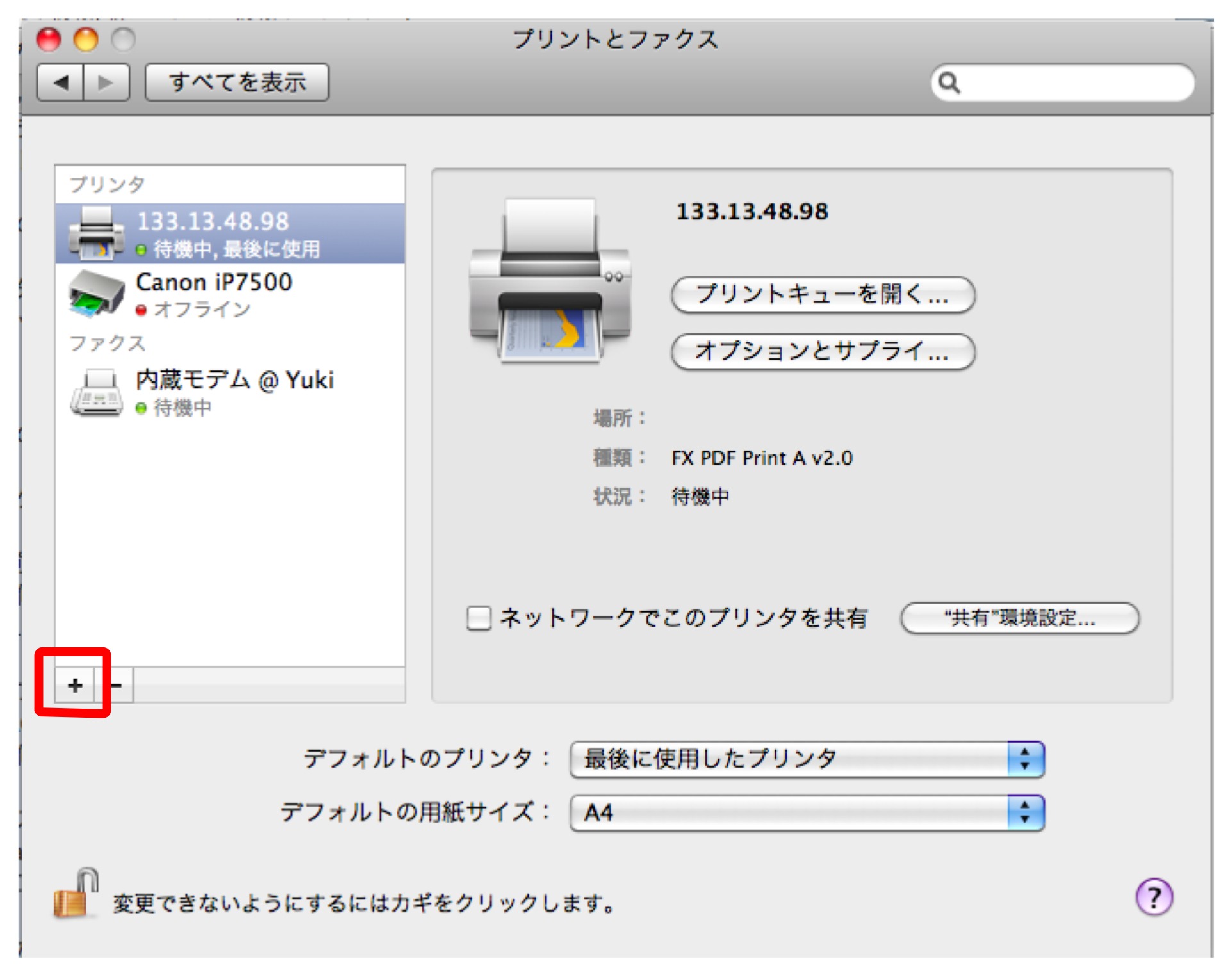
-
Enter the address of the printer you want to use. (In this example, we are setting up the printer in room 404.)

-
Click “Add,” and the setup is complete. If the network is connected, you can now print from the printer. Note: If you encounter an error saying “Received data containing unidentified characters” after upgrading your OS or due to other reasons, please review and reset the print settings in the custom settings.
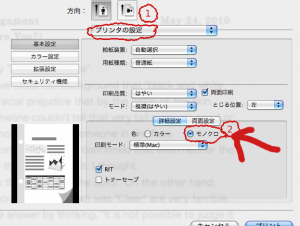
Printing via USB Connection
- Install the driver from http://www.fujixerox.co.jp/download/docuprint/p450d/l.
- Connect the printer via USB, and you can start printing.
When the Toner Cartridge is Depleted
If the toner is depleted, please go to the course office to obtain a replacement. Course Office Contact: Faculty of Engineering, Building 1, Room 501 (Intelligent Information Engineering Course Office) - [Weekdays 10:00-17:00] Contact: Yayoi Shinjo Email: yayoi@ie.u-ryukyu.ac.jp